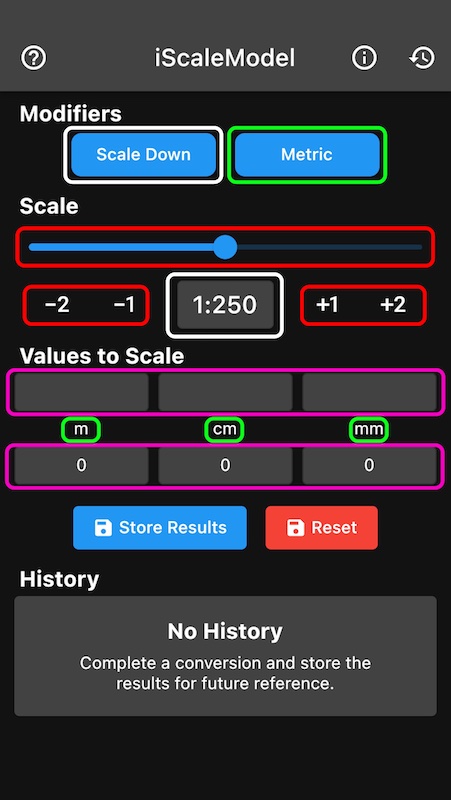The graphic depicts the version available for iOS and Android, the latest update has changed the look and layout but not the features.
This page shows a screen shot of the App with the main calculation table, this should represent the version available through the App Stores, given time to update the web site of course.
The first step when using the App is to decide on the scale you require by selecting either Scale Up or Scale Down, the button will show the setting and also the ratio box will swap from 1:*** to ***:1. Then decide which unit of measure you are converting, either Metric or Imperial, again the units will update to show m, cm, mm or ft, in, 16ths.
Once scaling and unit are set, adjust the slider to set a scale in the ratio box, you can also use the fine-tune buttons to set the ratio if on a small device.
Once selected you can then enter your original size in the text fields in the top purple area, with a size entered and the slider moved, the size in the bottom purple text fields will automatically update, allowing you to calculate the scale which best suits your needs.
The Store Results button will show a pop-up where you can enter a brief description of the conversion for later reference. The latest entry will be shown in the light grey box below History in the graphic to the right.
The Reset button simply reverts the calculation screen back to a default start state.
The About Us button, ? in a circle, provides some information about the app, its developer and some of the other apps available from the App Store.
A quick set of instructions will appear when the information button is pressed, i in a circle.
The History icon shows the stored conversions in a list format, the stored information can be removed by swiping to the left on each individual row of the list.